Table of contents
The University of Maryland utilizes a campus report template for developing reports in Power BI Desktop. The template helps users differentiate between ad-hoc content and a completed report. Using the template is recommended for all users, but is required for all formal reports. For more information, see Formal vs. Informal Report Creation and Testing.
The template has been designed to aid report authors in creating reports with UMD branding and a consistent look and feel.
NOTE: This page will use Power BI terminology to refer to objects and concepts. Please review Microsoft’s Power BI Glossary for Developers.
You can download the latest template by using this link.
While the template file already contains the UMD Theme applied, if you need to apply the UMD theme to an existing report you can download the theme using this link
Template updates
The template and theme files will be updated occasionally to account for changes to features and settings available in Power BI. When starting to develop report, users should refer back to this page to ensure they have the most up-to-date files.
Template and theme documents were last updated on May 16, 2025.
Update Notes
May 16, 2025:
- UMD Theme
- Alternate colorblind color palette has been applied to improve accessibility.
- Campus Template
- Report Description tab has been added for users who are unable to create a DataDocs report definition and wish to have a text-based report description included in their report.
- Updated UMD Theme
- Default report setting to use modern tooltip formatting.
- Sample Report
- report has been updated to reflect a real-life scenario using fake course registration data.
- Report includes examples of drilldown functionality.
- Style Guide
- Report with different examples of visualizations and dashboard layouts that appropriately utilize the Campus Template and UMD Theme
About the template
Report dimensions
The report template is designed to the 16:9 canvas setting. This is for optimal display in the reports.umd.edu. If your report requires an alternative canvas size, contact reportsupport@umd.edu for guidance.
Page layout
Each page utilizes a background image to delineate the different sections of the report.
Header - report title
The author should choose a unique title that will make it immediately clear what your report displays. It is recommended that titles be no longer than 45 characters.
Header - university branding
The University of Maryland wordmark is included in the report template and the author should take care to not place any objects overtop this wordmark.
Filter section
This section of the template may be utilized differently based on the needs of the report author. Primarily, it is intended to function as an area for the author to place report slicers. Authors may also choose to use this space for KPIs at the top of their report.
The template document comes with 4 pages that have default settings that the author may utilize:
- 8 Filters - This page has eight placeholders for report slicers grouped together as well as two buttons: Report Description and Clear all slicers.
- 4 Filters - This page has four placeholders for report slicers grouped together as well as two buttons: Report Description and Clear all slicers.
- KPI - This page has placeholders for four Card visualizations that users may use to highlight important KPIs.
- Blank - This page doesn’t contain any placeholders.
- Report Description- This page is default to hidden and is used as a template for authoring a report description that is embedded in the report.
Data visualizations
This section is the primary section for placing data visualization on your report page.
Footer - contact information
The footer has the office name and contact information. The contact information should be for a person knowledgeable about the report’s content.
Users may also choose to use this space to indicate details about the data source (i.e. data warehouse, data update time).
Data visualization best practices
- Tips for designing a great Power BI dashboard
- Dashboard design best practices in Power BI (video)
- Power BI Reporting - Accessibility
Visual guidelines
UMD theme
The UMD theme included in the template file is a slightly modified version of the Accessible Default theme.
Click here to download the UMD Theme json.
You can review Microsoft’s documentation on Themes to understand what settings are controlled with the theme, how to modify a theme, and load a theme file.
Color palette
The color palette is the accessible color palette and does not represent Maryland branding colors. When creating data visualizations, it is most important to be sure that an accessible color palette is utilized. If you would prefer to use one of the other accessible color palettes, that is okay.
When using color in your visualizations, be sure to follow accessibility best practices - as outlined in Power BI’s documentation.
Report elements
Report title
- Font Color: White (#FFFFFF)
- Background Color: None
- Alignment: (left)
- Text Size: 32 pt
- Font Family: DIN - Bold
Slicers
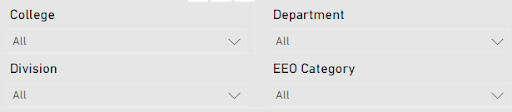
- Slicer Header
- Font: DIN
- Font Size: 12
- Font Color: Black (#000000)
- Alignment: (left)
- Border: None
- Background: None
- Values
- Font: DIN
- Font Size: 12
- Font Color: Off-Black (#131312)
- Alignment: (left)
- Padding: 4px
- Border: None
- Background: None
Buttons
Report description button
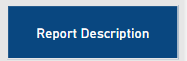
Shape - State: All
- Shape: Rectangle
- Rounded Corners: 0px
Style - State: Default
- Text
- Font: DIN
- Font Color: White (#FFFFFF)
- Font Size: 12
- Horizontal Alignment: Center
- Vertical Alignment: Genter
- Padding: 4px all sides
- Fill
- Navy Blue (#003959)
- Transparency: 0%
- Border
- Light Grey (#E6E6E6)
- Width: 1px
- Transparency: 0%
Style - State: On hover
- Text
- Font: DIN
- Font Color: White (#FFFFFF)
- Font Size: 12
- Horizontal Alignment: Center
- Vertical Alignment: Genter
- Padding: 4px all sides
- Fill
- Blue (#005686)
- Transparency: 0%
- Border
- Light Grey (#E6E6E6)
- Width: 1px
- Transparency: 0%
Style - State: On press
- Text
- Font: DIN
- Font Color: White (#FFFFFF)
- Font Size: 12
- Horizontal Alignment: Center
- Vertical Alignment: Genter
- Padding: 4px all sides
- Fill
- Dark Blue (#094780)
- Transparency: 0%
- Border
- Light Grey (#E6E6E6)
- Width: 1px
- Transparency: 0%
Style - State: Disabled
- Text
- Font: DIN
- Font Color: Grey (#ABA7A2)
- Font Size: 12
- Horizontal Alignment: Center
- Vertical Alignment: Genter
- Padding: 4px all sides
- Fill
- Grey (#E5E0DA)
- Transparency: 0%
- Border
- Light Grey (#E6E6E6)
- Width: 1px
- Transparency: 0%
Clear all slicers button
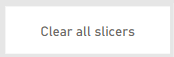
Shape - State: All
- Shape: Rectangle
- Rounded Corners: 0px
Style - State: Default
- Text
- Font: DIN
- Font Color: White (#FFFFFF)
- Font Size: 12
- Horizontal Alignment: Center
- Vertical Alignment: Genter
- Padding: 4px all sides
- Fill
- Navy Blue (#094780)
- Transparency: 0%
- Border
- Light Grey (#E6E6E6)
- Width: 1px
- Transparency: 0%
Style - State: On hover
- Text
- Font: DIN
- Font Color: White (#FFFFFF)
- Font Size: 12
- Horizontal Alignment: Center
- Vertical Alignment: Genter
- Padding: 4px all sides
- Fil
- Blue (#0D6ABF)
- Transparency: 0%
- Border
- Light Grey (#E6E6E6)
- Width: 1px
- Transparency: 0%
Style - State: On press
- Text
- Font: DIN
- Font Color: White (#FFFFFF)
- Font Size: 12
- Horizontal Alignment: Center
- Vertical Alignment: Genter
- Padding: 4px all sides
- Fill
- Dark Blue (#094780)
- Transparency: 0%
- Border
- Light Grey (#E6E6E6)
- Width: 1px
- Transparency: 0%
Style - State: Disabled
- Text
- Font: DIN
- Font Color: Grey (#ABA7A2)
- Font Size: 12
- Horizontal Alignment: Center
- Vertical Alignment: Genter
- Padding: 4px all sides
- Fill
- Grey (#E5E0DA)
- Transparency: 0%
- Border
- Light Grey (#E6E6E6)
- Width: 1px
- Transparency: 0%
Contact information
- Font: DIN
- Font Size: 11
- Font Color: White (#FFFFFF)
- Alignment: (left)
Style Guide
This Style Guide presents a variety of different data visualizations and layouts that users may refer to for style and formatting that aligns with campus standards. The Style Guide can be downloaded from the Attachments section below.
Example report
This sample report uses fake university data to visualize trends on course registrations. This report is meant to provide a realistic example of a University report -- using the Campus Template and UMD Theme -- for Power BI Analysts to reference when designing their own Power BI reports.