Add or Request Access to Another Person's Calendar
- Go to google.com/calendar and log into your University of Maryland account. If you are using the Google Chrome browser, click the Google Apps button next to your picture, then select Calendar.
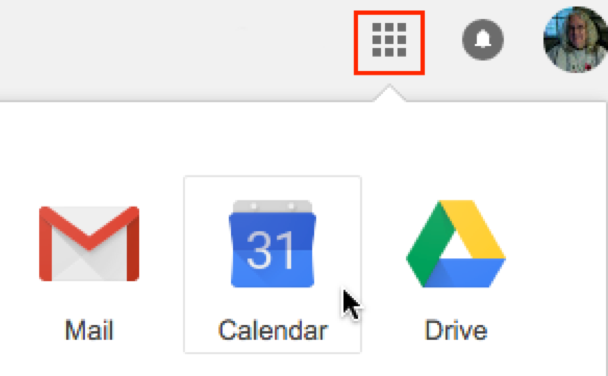
- On the left, above My calendars, enter an email using the the Add a coworker's email field.
- Select the email from a list that will generate as you type, or continue typing the desired email. You may need to request access to a calendar using the pop-up form
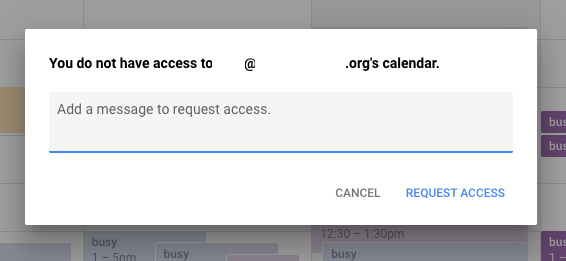
- Once the person's calendar has been added it will show under My Calendars or Other calendars, depending on how that person shared their calendar with you. The other person's calendar information will automatically populate on your calendar using a different color than yours. Click the name to turn that person's calendar on and off.