Download and Install Mathematica for Students for Windows
- Go to the TERPware page. Click Log In on the horizontal navigation bar at the top right of the screen.
- In the left side navigation menu, select Analysis & Modeling, then click Mathematica for Students.

- Select your desired version of Mathematica. Download the registration instructions and the Installer.
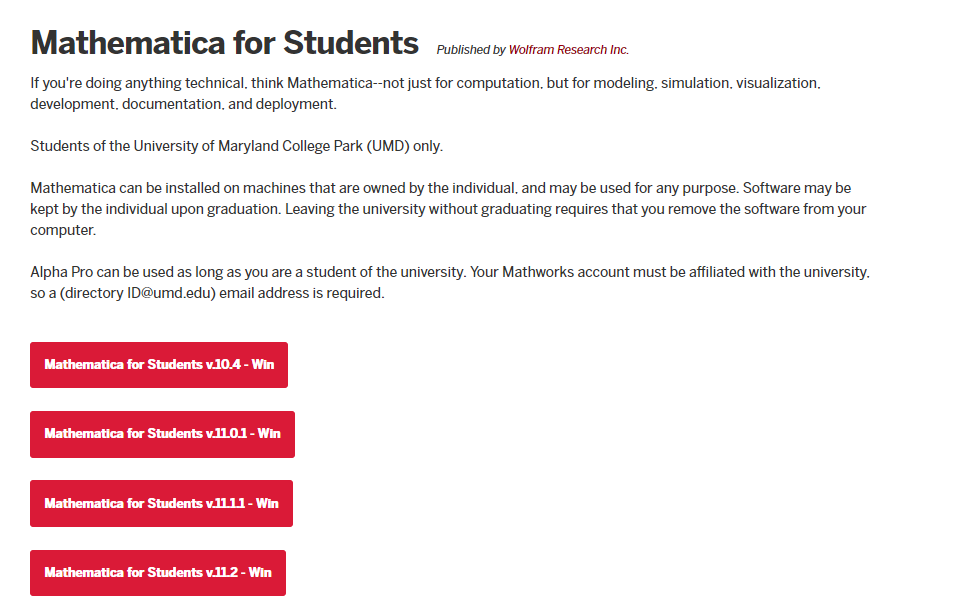
- Run the installer. Click through the Installer, selecting Yes, Next or Install when prompted.
Activate Mathematica
- Navigate to the WOLFRAM user portal. Login with your Wolfram ID and password or create a Wolfram ID account.
- To create a Wolfram ID account enter your University of Maryland student, faculty or staff email address (this will be your Wolfram ID), your first and last name, create a password, and enter the confirmation code displayed on the screen and click the Create Wolfram ID button.
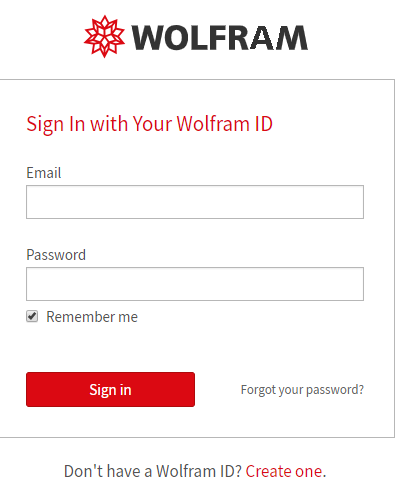
- The Wolfram Activation Key Request Form will open. Enter the required information: your first and last name, University of Maryland student, faculty or staff email address, platform, and anticipated graduation date (if a student), and click the Submit button. A copy of your activation key will be sent to the email address on file.
- Return to the Wolfram Mathematica Activation window. Enter the activation key to activate your account and click the Activate button.
- The Mathematica License Agreement window will open. Select I accept the terms of this agreement, and click the OK button.
- You will now be able to begin using Wolfram Mathematica. The software can be accessed from the Start menu.